So here is the scenario , you are starting a VSTO project and decided that your default namespace is ExcelAddInTesterApp . You created the project and started coding the project. After several days , your boss called and said "hey marvin , make use of this namespace OurCompany.ExcelAddInTesterApp , we have to add our company name to it got it?" . You get back to your machine thinking its just a simple property just like any project you've been working on. So you right clicked the VSTO project and hit properties . Boom! What the F@#$? The default namespace textbox is disabled!!!!

I've been through this and I googled for ways to do it and ended up with a blog from a Microsoft MVP telling me it can't be done because it is disabled. Then I thought of Refactoring, the beauty and grandeur of the renaming process. I selected the namespace and hit the refactor menu hoping that this would solve the problem . Unfortunately , it did not rather it displayed the message box below.

I have to do something, I cannot go back recreating theproject just to have the namespace changed. I tried the dirty Find Replace process. It worked . But since the default namespace of the project was not changed, adding new classes and items on the project would require a rename on the namespace. I would not want to do that, so I asked my officemate Fred if he have any ideas. He mentioned about tweaking the project file. So I opened the project file using notepad and manually changed some items that uses the name "ExcelAddInTesterApp". Below are images of what I've done.
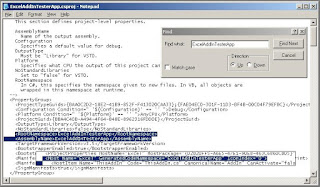
So basically you will look for the "RootNamespace" item and change its value. Then search for the "GeneratedCodeNamespace" property and change it to a new value. Hitting save would save you a lot!! Look at the images below.

The default namespace was changed! So all new items added to the project would make use of the new namespace . What about the existing files that are using the old namespace , will they be automatically changed? The sad thing is that they are unchanged, so do the manual Find Replace process. Happy renaming….
Comments