Did you miss your old reliable Nokia 2G phones running on Symbian OS? It was always simple back then, keypads are easy to use, you could create SMS message blindfolded or while looking at some lovely ladies passing by. You could even go for days without running out of juice. Snake was the best game to kill your time. Over-the-air updates and fragmentation are non-issues and we have the profiles.
Profiles are ways to control some settings like ringtones and volumes to match the environment. This was a basic feature of phones back then. Profiles are easily accessible through the power button or one of the home keys on the keypad. However, with the introduction of more intuitive OS to power these new generation of smartphones, this simple feature fade away. I have used TouchWiz on top of Gingerbread and the stock Jelly Bean but have not seen this on the core features. The again, there seems to be an app for just about everything.
While some NFC advocates promotes the use of NFC tags to accomplish this simple tasks, I prefer a simpler solution using Profile Scheduler, an app to do just that developed by WetPalm.
The interface is relatively simple, you can set the profile you want from the notification bar and configure everything else on the application main interface. Yes, automatic scheduling is supported.
Download and install the app from the Google Play Store. Once installed, the application can be launched through the application drawer or from the notification bar as shown below:
The main interface is very simple. It simply list the default profiles that came with the app. An option to add a custom profile is also supported. Pressing the profile name will activate that particular app, a long press on the particular profile will launch another selection box. The selection box allows you to perform several functions.
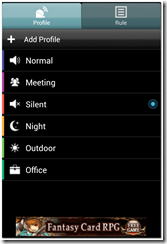 |  |
The Main UI.
|
Long Press displays this selection box.
|
To edit a particular profile, we simply select the Edit button. The edit screen allows the user to set the following settings:
Rules can also be configured to automatically activate a profile when a condition is met. Simply select the Rule Tab in the main UI and add your own rules. In my case, I have added 2 simple rules :
- Office Time – This activates the Office Profile every 9:30 AM to 7:00 PM from Monday to Friday. My Office profile include settings like using a different notification sound, reducing the volume and turning off the WiFi.
- Night Time – This activates my Night Profile every 11:00PM to 7:00AM everyday.
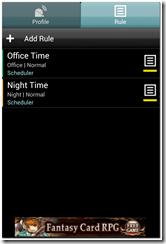 |  |
Other advance settings can be accessed on the settings button. All of this functionalities are documented on their ONLINE HELP PAGE.
All in all, if you want to implement profiles on your android phone to easily control your phone settings based on some conditions, the Profile Scheduler is a very simple application to do just that.
Download link for Profile Scheduler
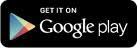


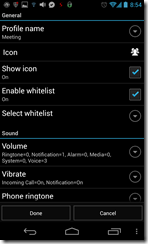


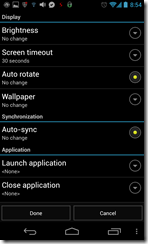

Comments